How to Create SSH Account for All VPN

While we still enjoyed our free browsing cheat on MTN and the rest; most of us run around looking for where to download working config files.
Therefore, we've considered these things and for this reason, we are going to teach you How to Create Your Own SSH Account for any pre-configured config file.
In addition, we are going to show you how to input your details into the VPN you're working with and as usual, this tutorial will be done in a jiffy.
However, we are only going to show you how to work with the SSH Accounts on HTTP INJECTOR and KPN REV TUNNEL alone.
Having known this, let hit the nail to the head.
READ --- How to Get 4.6GB for N200 and 23GB Data for N1000 on Airtel
How to Create SSH ACCOUNT FOR ANY VPN
To create an SSH Account, all you've to do is:- Visit any of the SSH sites you know
- Select any Server
- Create a Free Account
N.B: To get a maximum experience we suggest you choose locations
like Singapore, United States, France, United Kingdom Netherlands,
Canada, South Africa, Europe or India.
After Successful Creation, You must copy/take note of the following Credentials:
- Host/IP Address:
- Username:
- Password:
- Port: 443.
List of Sites to Create Free SSH ACCOUNT for ALL VPN
Below are the sites you can look up to when in need of a Free SSH Account for any VPN.
- www.tunnelr.com
- www.createssh.com
- www.brssh.com
- www.sshudp.com
- www.vpnjantit.com
- www.contassh.com
- www.fastssh.com
- www.akashiro.co.id
- www.freevpn.us
- www.globalssh.com
- www.topvpnssh.com
- www.jetssh.com
- www.portssh.com
- www.sshkit.com
- www.speedssh.com
- www.buatssh.top
- www.lindofull.com
- www.fullssh.com
- www.lowframe.com
- www.mytunneling.com
- www.skyssh.com
- www.bestvpnssh.com
- www.dropbear.net
- www.cloudssh.us
- www.boostvpn.net
- www.createssh.com
- www.vpnjantit.com
- www.vpnbook.com
- www.contassh.com
- www.sshagan.net
- www.sshudp.com
- www.serverssh.com
- www.servervpn.net
- www.goodssh.com
- www.maxssh.com
- www.tcpvpn.com
- www.cloudssh.us
- www.fullssh.com
- www.highssh.com
- www.sshdropbear.net
- www.ciscossh.com
- www.criarssh.com
- www.free-ssh.xyz
- www.freessh.me
- www.sshservers.com
- www.interssh.com
- www.goodssh.com
- www.squidssh.com
- www.traceless.me
- www.t.me/Payloadhttp
- www.ssh69.com
- www.cyberssh.com
- www.spotssh.com
- www.lastssh.com
- www.putarotakssh.com
- www.flyssh.com
How to Input SSH Credentials into HTTP INJECTOR
Just as i said earlier, take note of the following details after creating your SSH Account:
All set, Launch your HTTP injector, tap on the MENU icon, then tick SSH settings.- Host/IP Address:
- Username:
- Password:
- Port: 443.
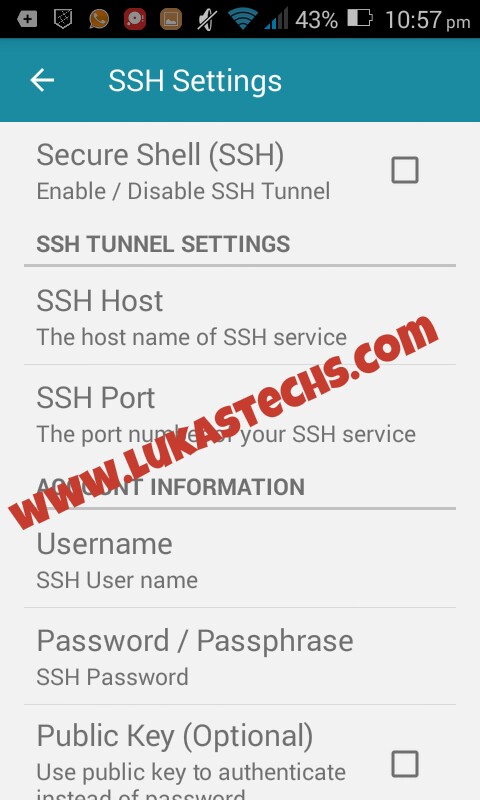
► In SSH Host, Input the host you just created from the site.
► In SSH PORT, use 443, [Default PORT for all SSH sites.]
► In Username and Password, Input the details you just generated.
All done?? If YES, then, Go back and CONNECT. Nothing more.
READ --- Glo Jollific8 | Get 5.2GB For ₦100 And 10.4GB For ₦200 On Glo
How to Input SSH Credentials into KPN REV TUNNEL
Nothing much, It's almost the same thing as the former; all you've to do
is take note of the following after you've created your SSH account:
- Host/IP Address:
- Username:
- Password:
- Port: 443.
All set, Launch your KPN REV TUNNEL, Click the 3 dashed icons and tick the SSH Tunnel box, then, tap on SSH Tunnel and proceed to input your details.
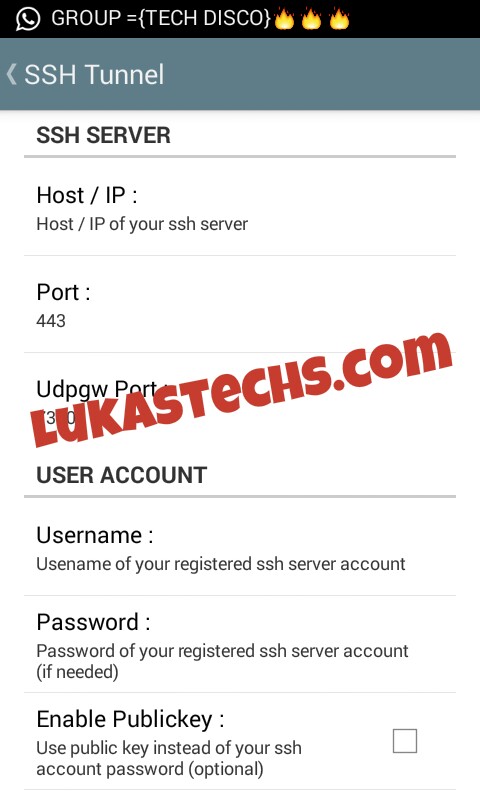
► In SSH Host, Input the host you just created from the site.
► In SSH PORT, use 443, [Default PORT for all SSH sites.]
► In Username and password, Input the details you just generated.
All done?? If YES, then, Go back and CONNECT. Nothing further.
We hope this post helps you in creating your own SSH Account for any VPN
you might come across, kindly do well to share, drop comments and most
of all come back for more.


Comments
Post a Comment